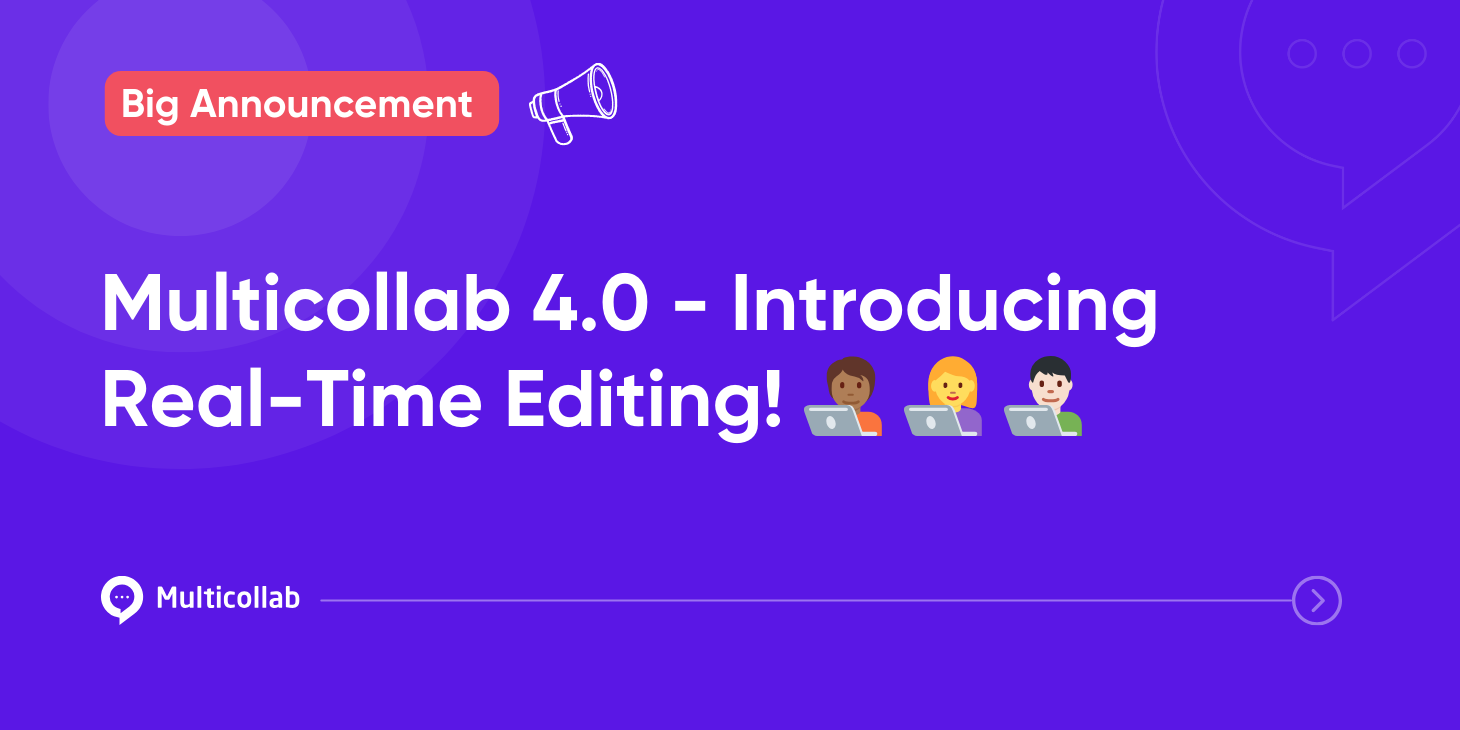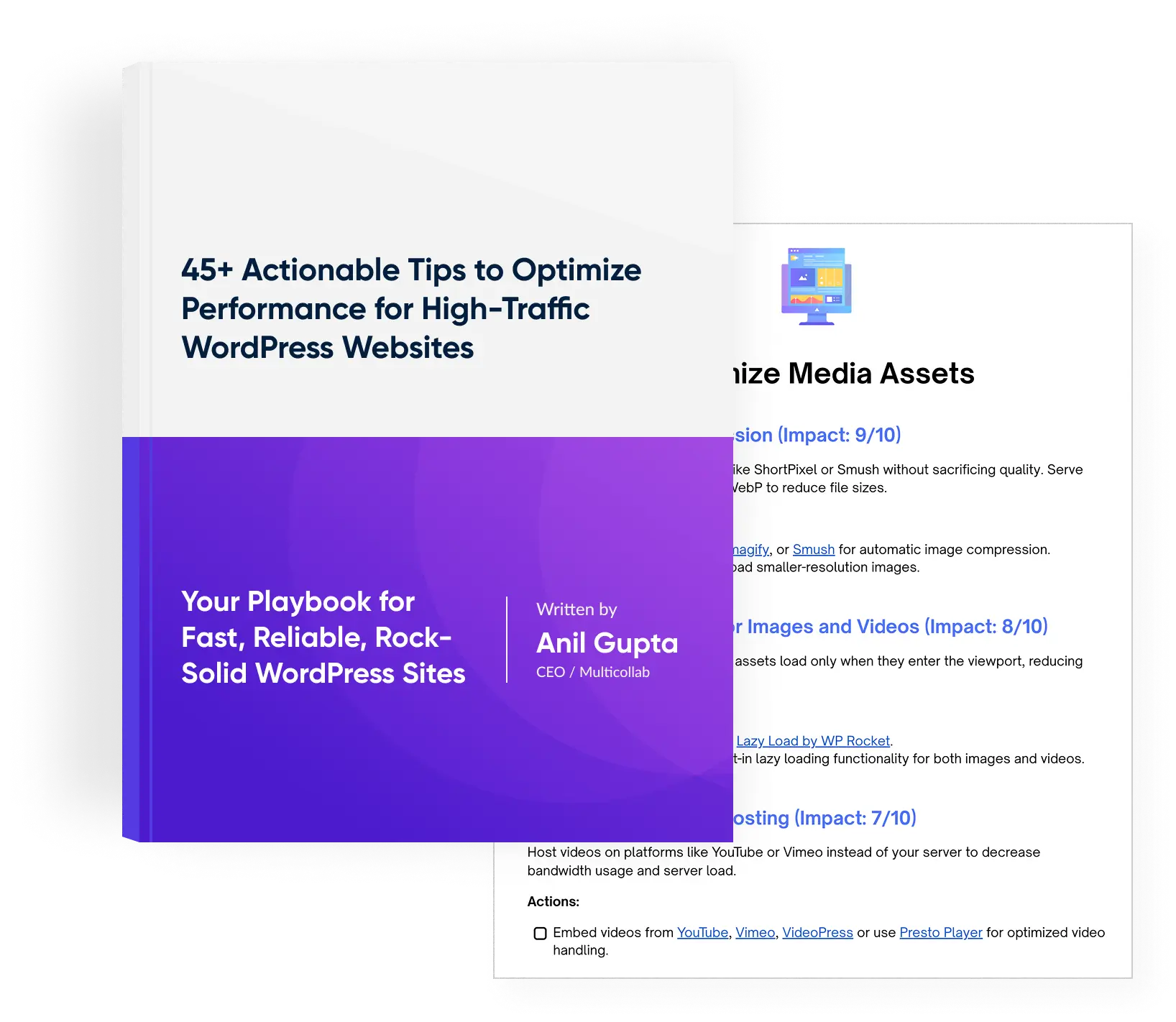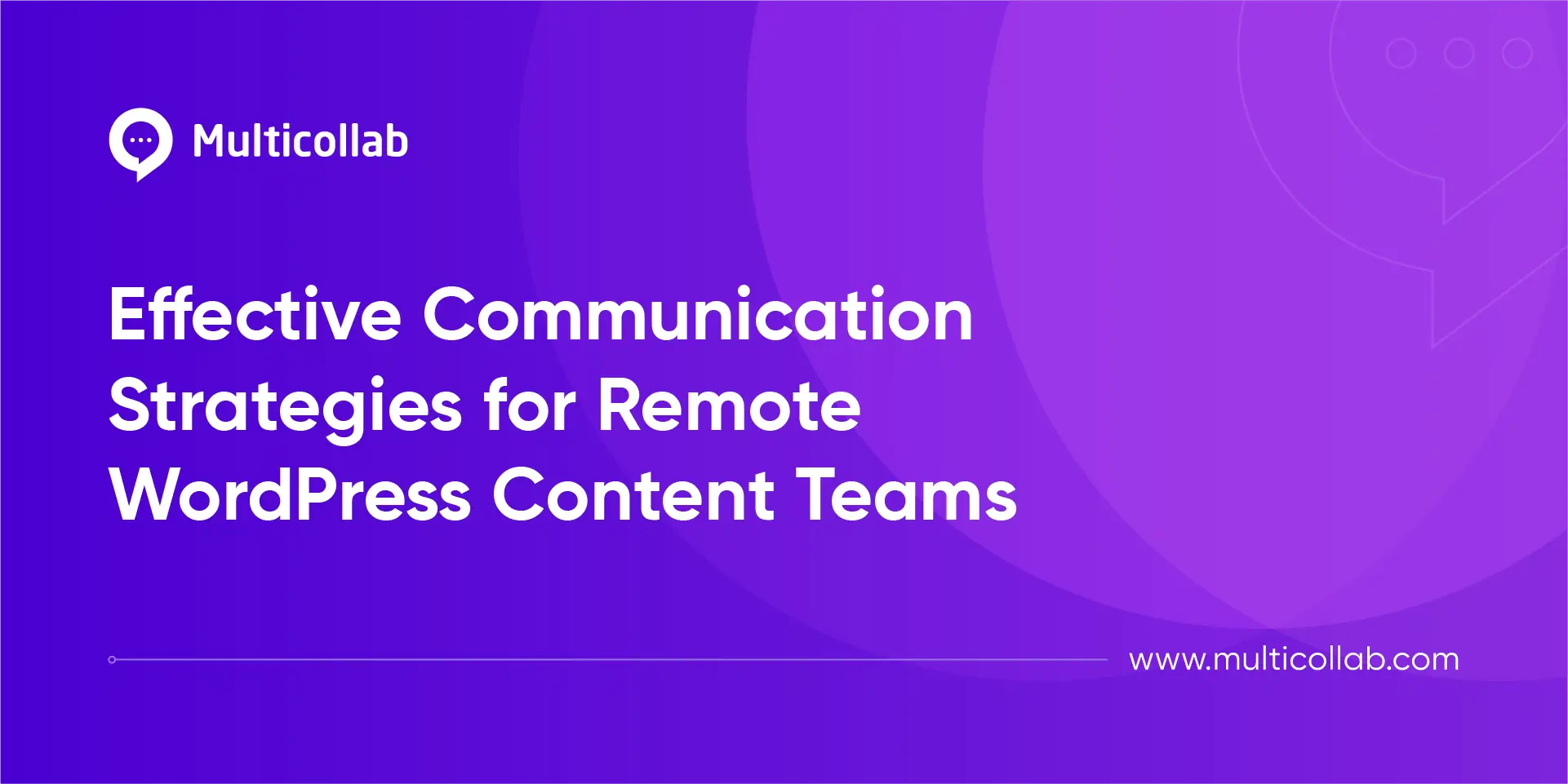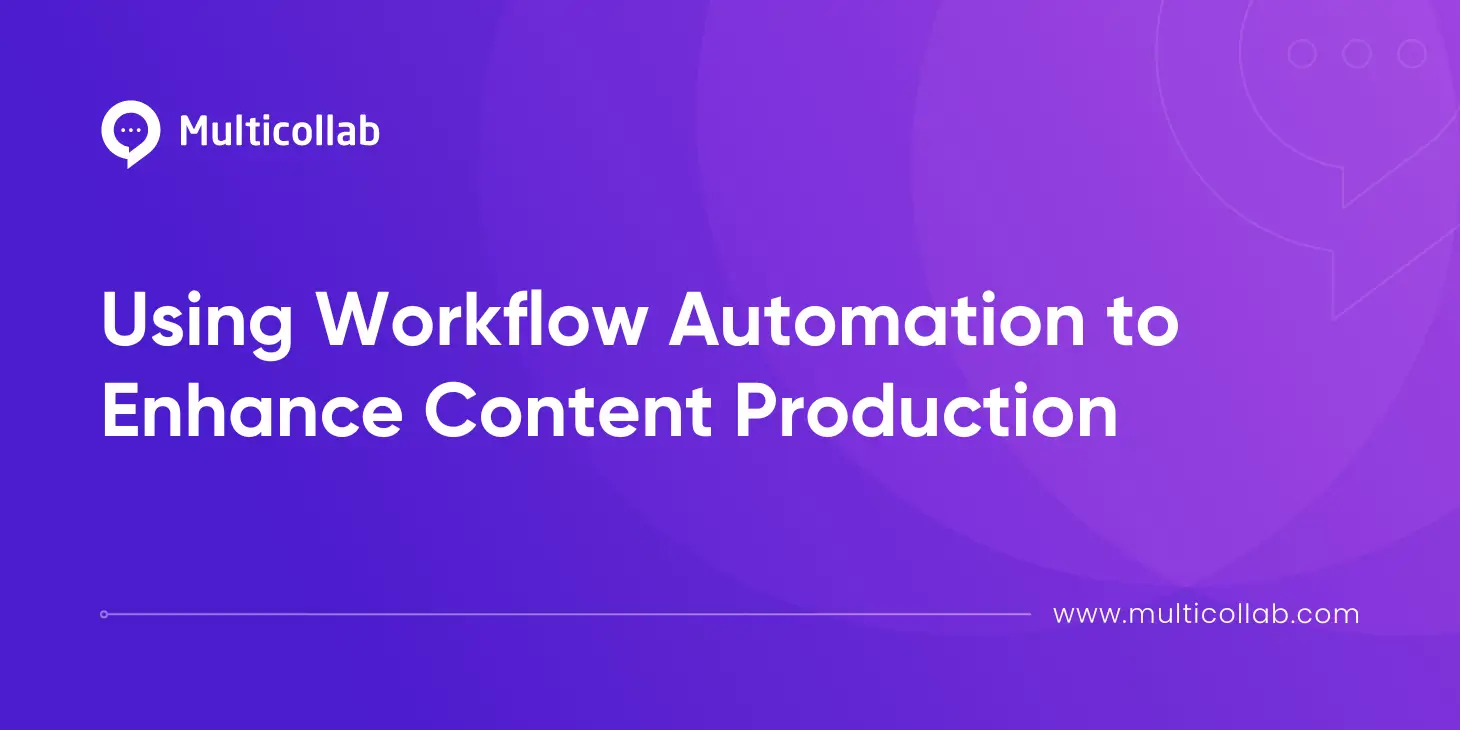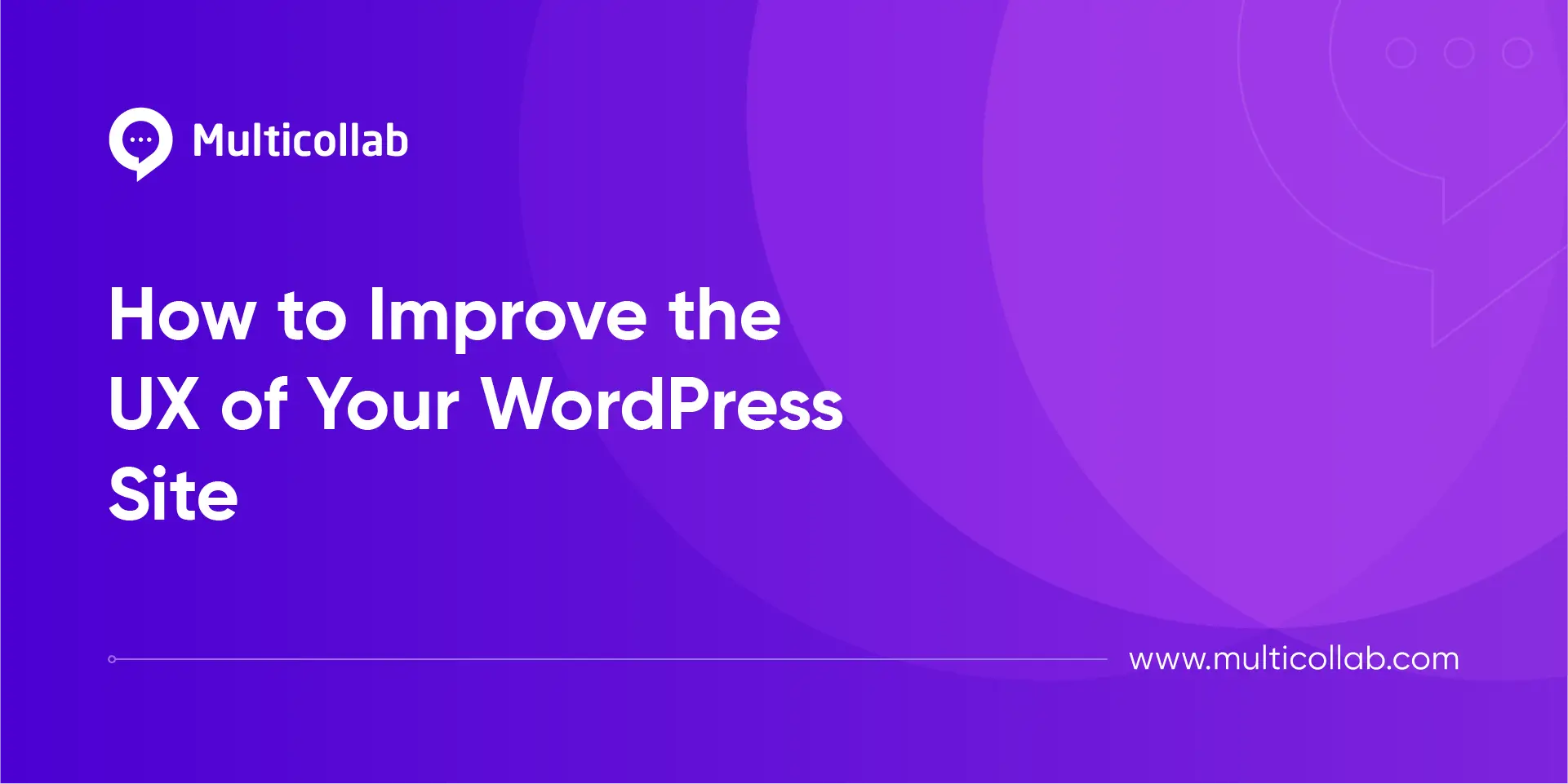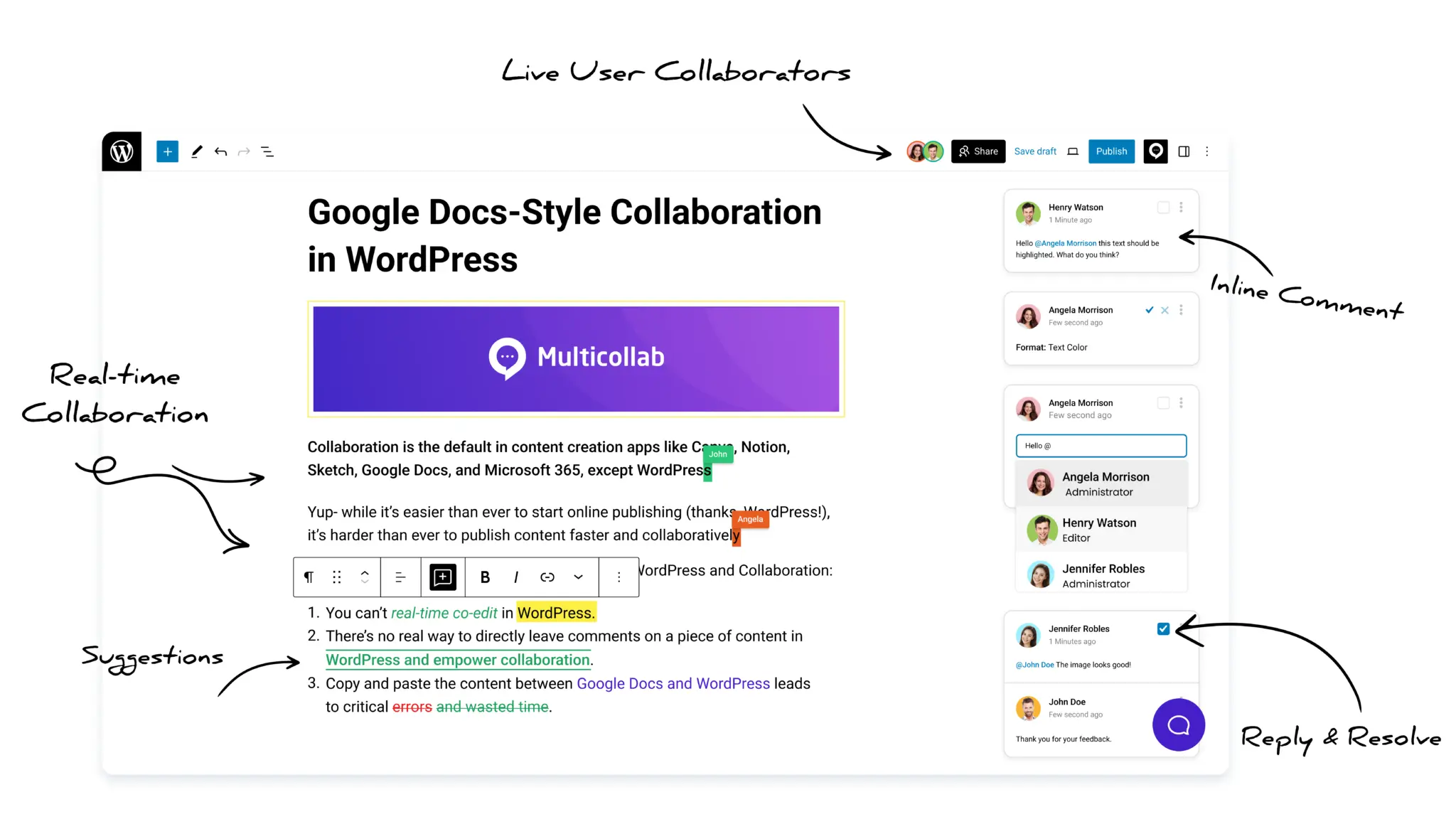Table of Contents
Big Announcement! 🎉
With Multicollab 4.0, the era of seamless real-time editing in WordPress begins!
We are thrilled to announce the much-anticipated release of Multicollab 4.0, a major update that revolutionizes collaboration in WordPress and Gutenberg.
You can now enjoy real-time editing collaboration directly within WordPress, just like teams do in Google Docs.
After an exclusive private demo a few months ago, we are excited to officially launch this feature, making it accessible to all users.
Say goodbye to cumbersome copy-pasting between platforms and waiting to take over an editorial draft within your WordPress dashboard while the other team member works on it. With Multicollab 4.0, bid farewell to the days of back-and-forth emails and fragmented feedback processes.
With Multicollab 4.0, empower your content team with real-time feedback, suggestions, and discussions – all within the familiar WordPress environment. This game-changing feature fosters efficient and effective teamwork, driving content creation to new heights.
What’s New and Upcoming with Multicollab 4.0
✅ Real-Time Editing (Beta)
Multicollab 4.0 introduces the ability to initiate real-time editing on any post within WordPress, ensuring seamless integration into your existing workflow. It works seamlessly with Gutenberg versions 8.6 to 10.7, requiring no additional adjustments.
You can start collaborating effortlessly and efficiently right out of the box!
The real-time editing feature is available to all Multicollab plans – Free, Pro, and Agency/Enterprise.
How to Enable the Real-time Editing Feature?
Here are step by step guide:
Step 1. Recommended Server Configurations and Compatibility.
Step 2. Multicollab version 4.0 is activated on your website.
Step 3: Go to Multicollab Dashboard Setting and navigate to the real-time editing setting. WebSocket Service is required to use a real-time editing feature. Please select one of the options:
- Use Multicollab’s Complimentary Websocket services. ( You can use our free WebSocket service to enable real-time editing.)
- Your WebSocket URL (If you want to use your own WebSocket service, follow the setup guidelines and update your WebSocket URL here.)
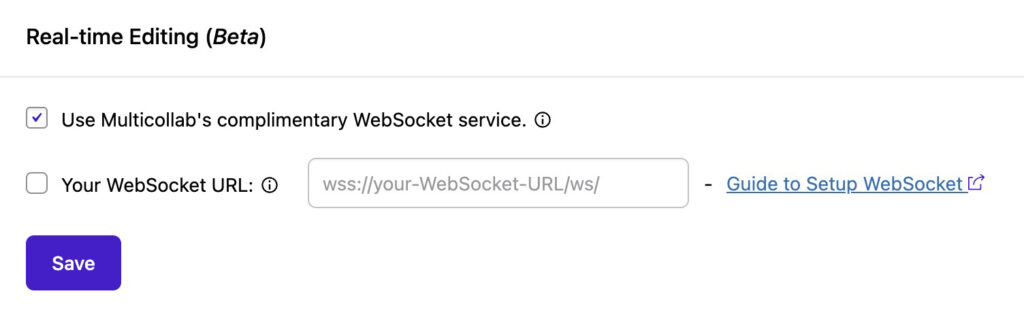
Step 4: After the WebSocket configuration is done. You must enable the “Real-time Editing (Beta).” options below.
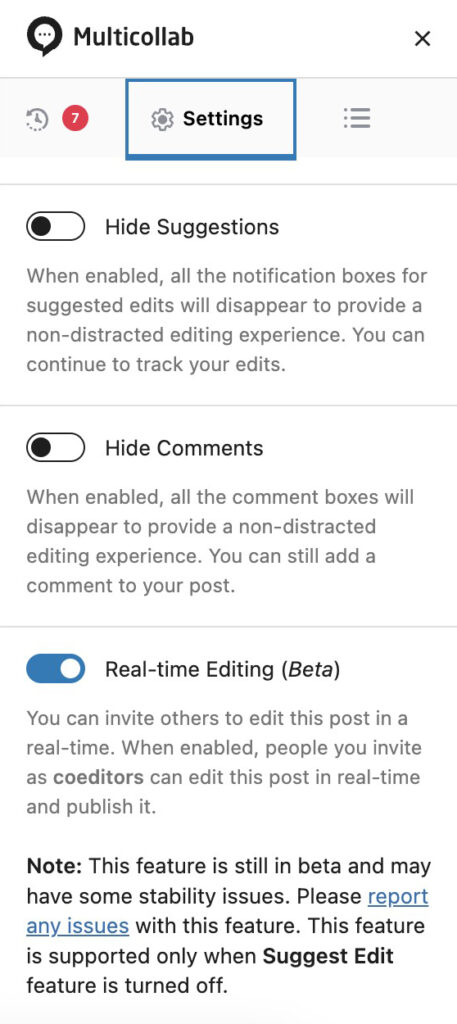
IMPORTANT NOTE:
- If you enable real-time collaboration, the suggestion feature will be disabled. You will need to turn off real-time collaboration to use the suggestion feature. These two features cannot be used simultaneously.
- With real-time editing, changes will be reflected to other users, but edits will save as per the default WordPress workflow. The user needs to click on ‘Save draft’ to apply edits in the database.
Step 5: You can invite others using the “Share” button beside the default Gutenberg editor publish button on the top bar.
You can see the active and non-active collaborator user list on the Multicollab sidebar.
If users collaborate actively on the page, we assign an active random color to their profile. If the user is offline, we will assign a grey color to their profile.
Learn more about the permission levels of the viewer, Commenter and co-editor.
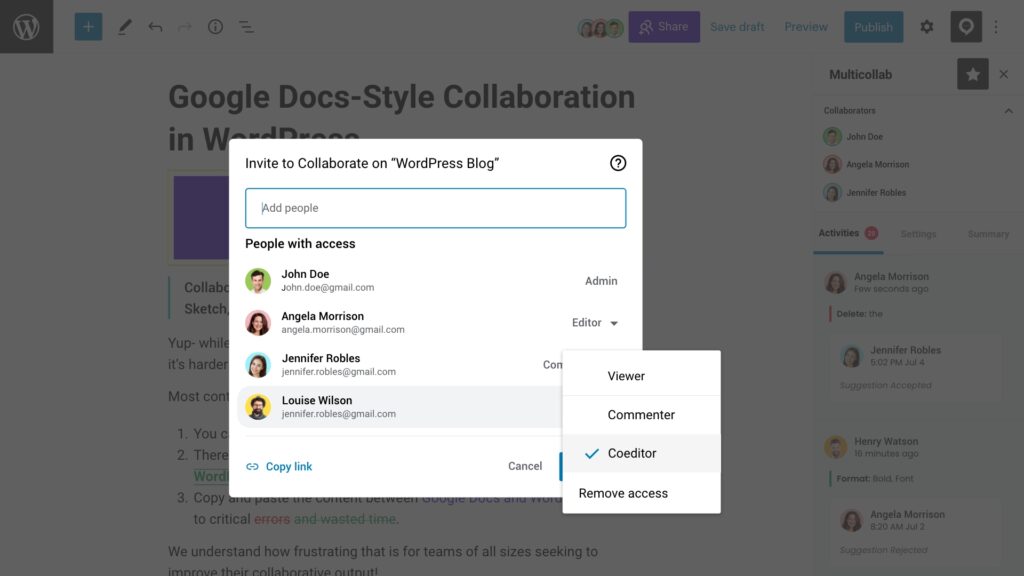
👥 How to set up Real-time editing on your WordPress website?
Real-time editing relies on WebSocket Technology. You need to enable WebSocket configuration in your host. To implement real-time co-editing functionality, we have used the following tech stack: WebSocket, Yjs Framework and React.
There are two ways to set up WebSocket.
Option 1: Multicollab’s Complimentary Websocket services
You can use our Multicollab WebSocket URL for real-time editing. We are offering Multicollab WebSocket free for the first year as an introductory offer.
Here is the step-by-step guide for the configuration of Multicollab WebSocket.
Option 2: Own WebSocket
If you want to use your own Websocket, here is the step-by-step guide for configuring WebSocket on your server and host.
⚠️ Current Limitations in Real-time Editing
- Suggestion mode cannot be used while real-time is enabled.
- Two users cannot collaborate on the same block simultaneously.
- The real-time editing feature currently has a limited user access capacity of 5 users only on a single post.
- There is no limitation on the number of users on a website.
🆕 New
- Real-time co-editing allows multiple users to collaborate simultaneously. [Free and Premium Plan]
✨ Enhancement
- Improvement in API requests [Free and Premium Plan]
🛠️ Bug Fixes
- Full Block comment UI [Free and Premium Plan]
We are dedicated to ensuring a seamless experience for our users. Our extensive support centre is here to assist you if you have questions or encounter issues using Multicollab 4.0.
Upgrade to Multicollab 4.0 today and witness a new era of WordPress content creation unfold!
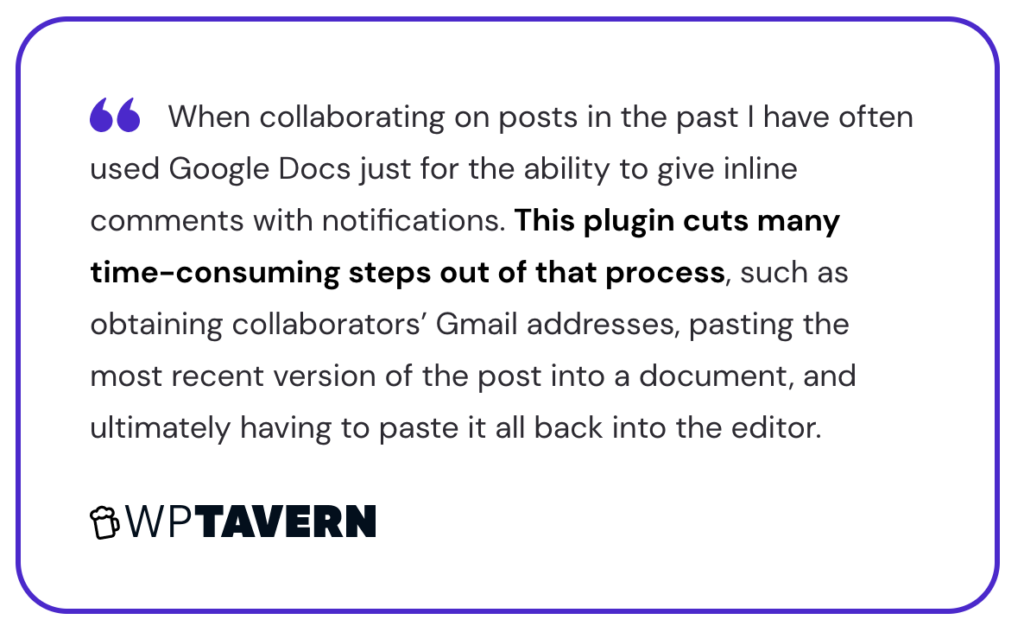
🗣️👂Your feedback is priority number one! ❤️
- Please suggest new features or improvements.
- Give us a shout on Twitter, Facebook and YouTube.
- Let us know what you love about Multicollab.
Interested in learning how Multicollab 4.0 can improve your editorial strategy? Check out Multicollab’s real-time editing features in this live demo.
Frequently Asked Questions (FAQs)
1. What are the benefits of real-time collaboration within WordPress?
With real-time collaboration capability, WordPress content teams can co-edit a post with their team members simultaneously. They can make suggestions, share feedback, suggest edits, and improve the quality of their content – in real-time.
2. How many users can collaborate and edit WordPress pages simultaneously using real-time editing features?
The real-time editing feature currently has a limited user access capacity of 5 users only on a single post.
3. Can I use WebSocket in shared hosting?
No, shared hosting lacks the necessary resources and configurations to support WebSocket servers.
4. What is a WebSocket, and why do I need it for real-time editing on my website?
WebSocket is a communication protocol that provides full-duplex communication channels over a single TCP connection. It allows for real-time, bidirectional communication between a web browser or client application and a web server. Unlike traditional HTTP, a request-response protocol, WebSocket enables ongoing, persistent connections between the client and the server.
For real-time editing, we required data transfer to be faster.
5. How do I add a WebSocket to my Website Hosting server for collaborative real-time editing?
We have created step-by-step details and a technical guide to set up a WebSocket in your hosting server. Click here.
6. Do I need a particular hosting plan for WebSocket support?
If you use VPS, you can implement the WebSocket, and there is no need to purchase any plan for the WebSocket. If you use shared hosting, then it depends on the service provider.
7. Are there any security considerations when using WebSockets for editing?
For now, we have not noticed any security-related issues. We always try to make it secure
8. Will WebSockets affect my website’s performance with multiple users editing simultaneously?
We are using WebSocket for the WordPress editor side only, so there is no performance issue happening to the website.
9. Is there ongoing maintenance required for WebSocket functionality?
No ongoing maintenance is required for WebSocket functionality. Once set up and integrated into your website, it should continue to work seamlessly.
10. Can the suggestion Mode/feature work in real-time?
If you enable real-time collaboration, the suggestion feature will be disabled. You will need to turn off real-time collaboration to use the suggestion feature. These two features cannot be used simultaneously.