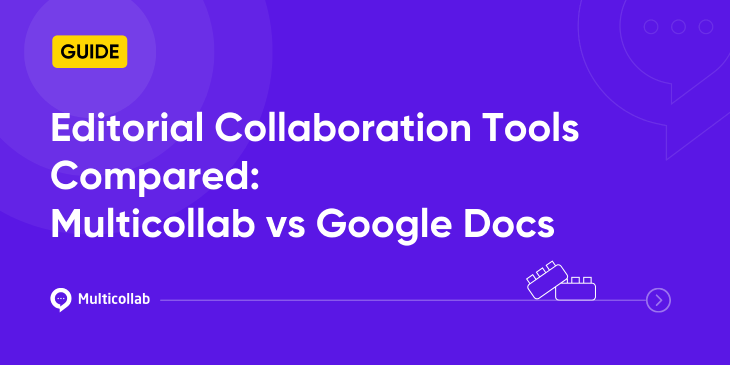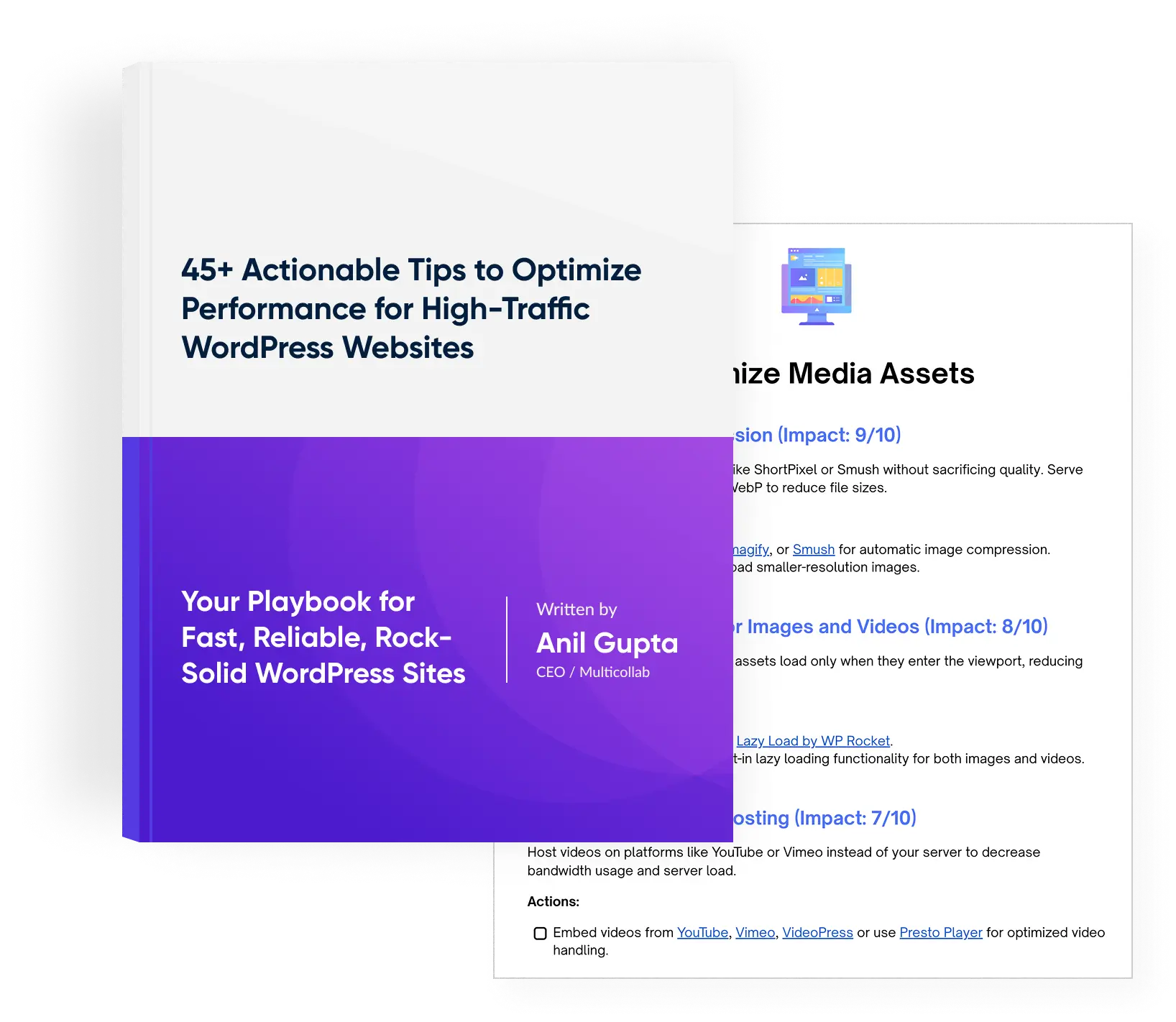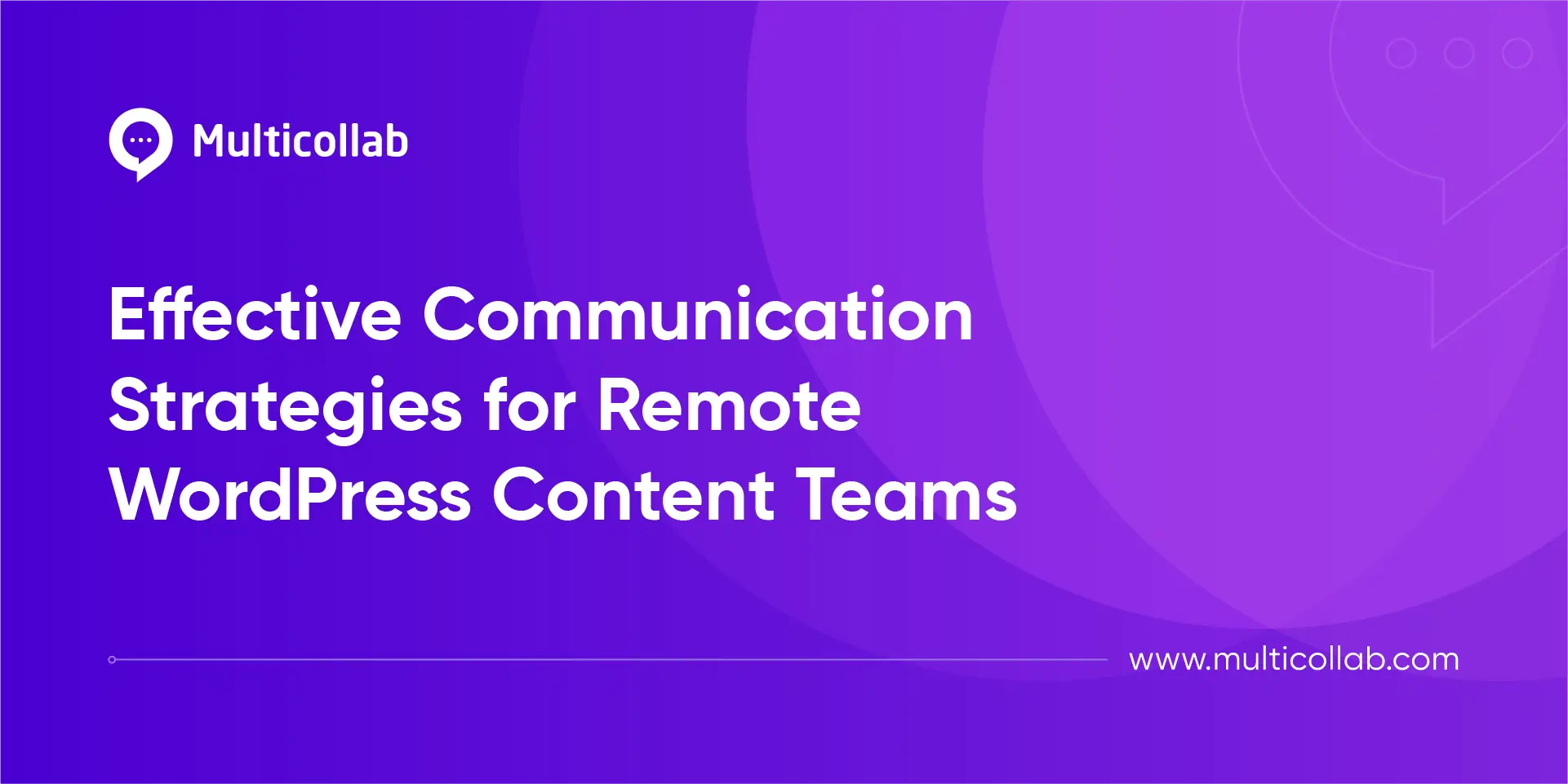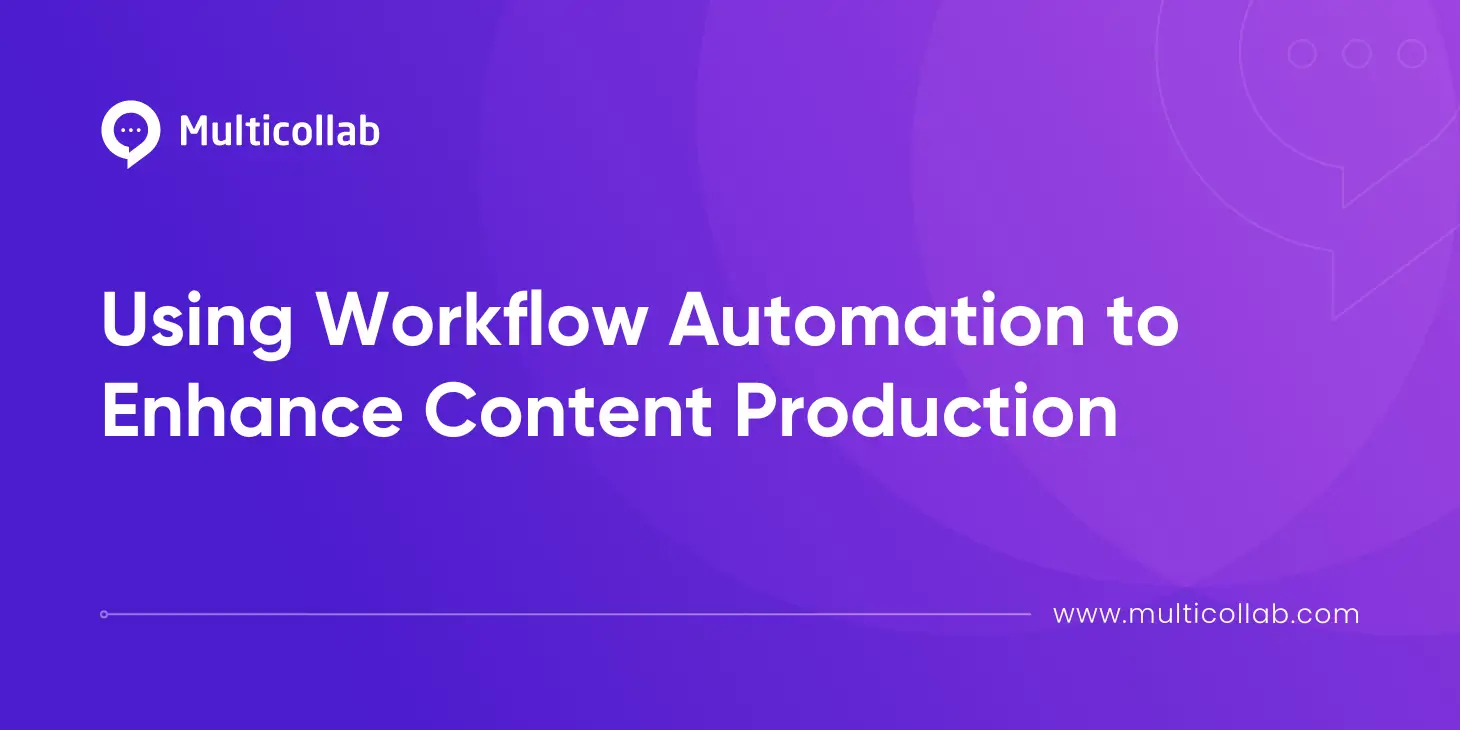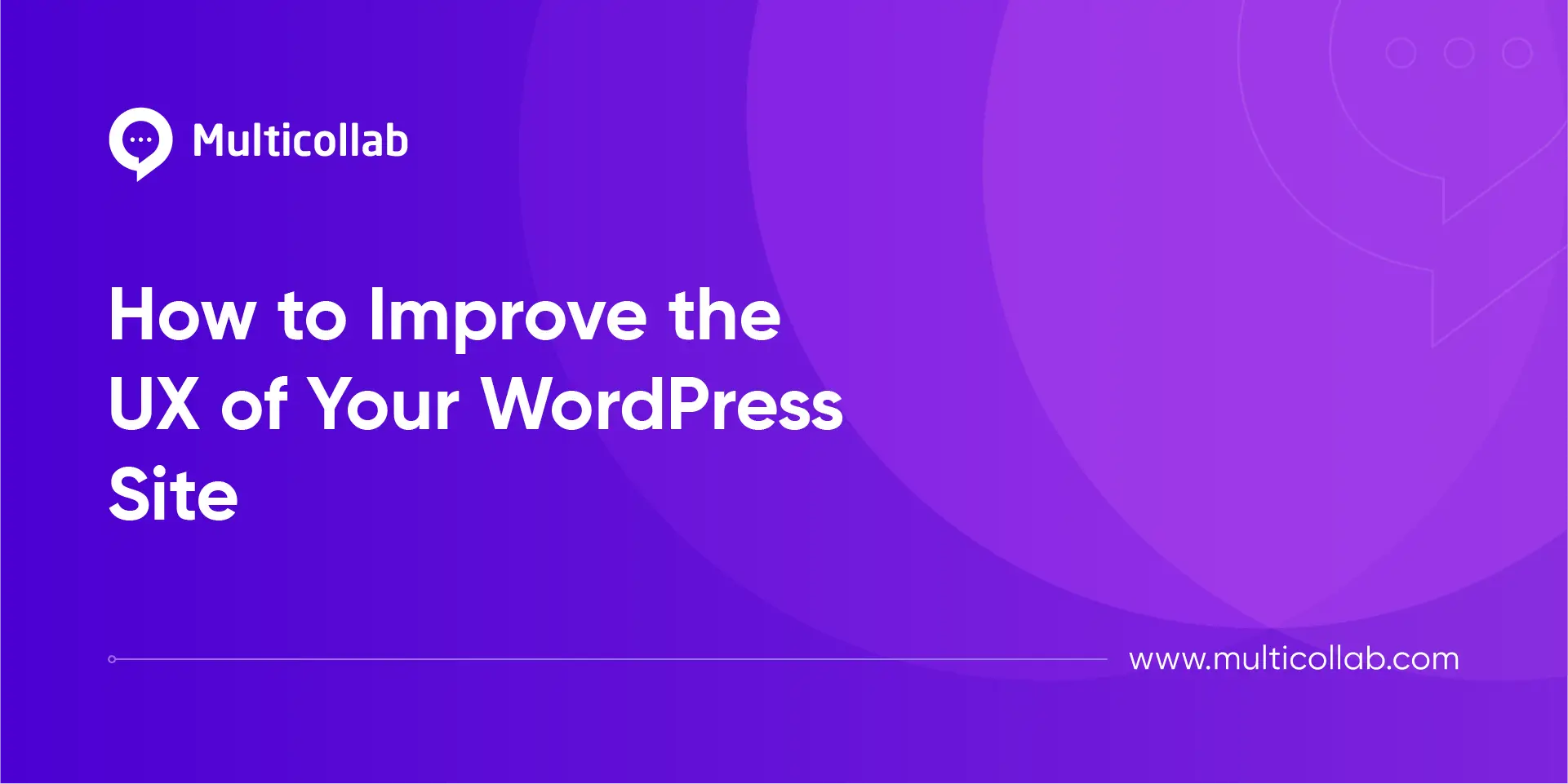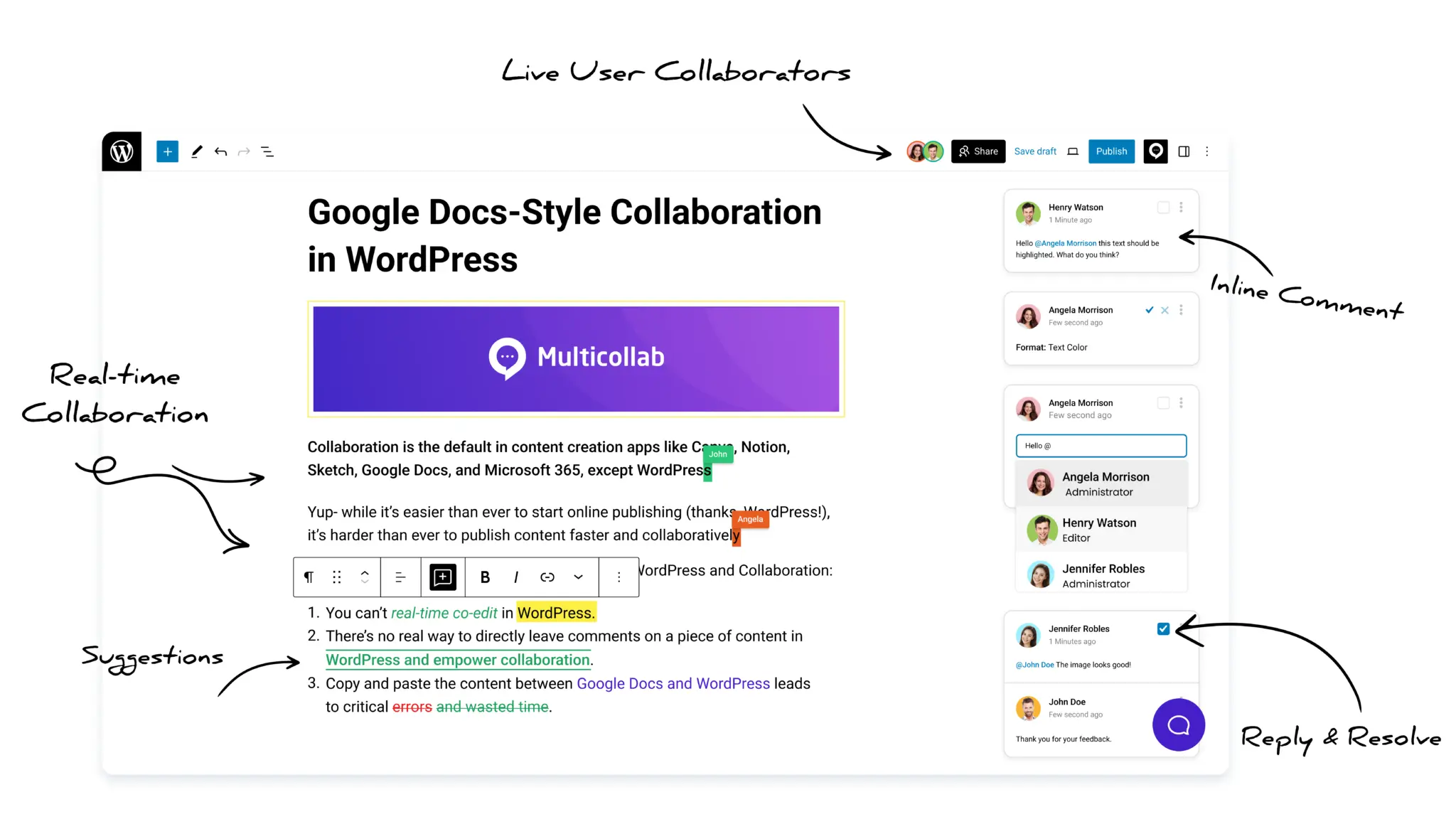Table of Contents
In the dynamic landscape of modern editorial collaboration, the demand for effective and seamless writing and communication tools has never been greater. As individuals, teams, and organizations strive to enhance their collaborative writing experiences, two prominent tools take the stage for editorial collaborators: Multicollab and Google Docs.
Google Docs: Elevating Document Collaboration
A power tool from the G Suite, Google Docs is a cloud-based document editor that has become synonymous with streamlined document collaboration and document sharing. Offering diverse features, it enables multiple users to create, edit, and refine documents in real time simultaneously.
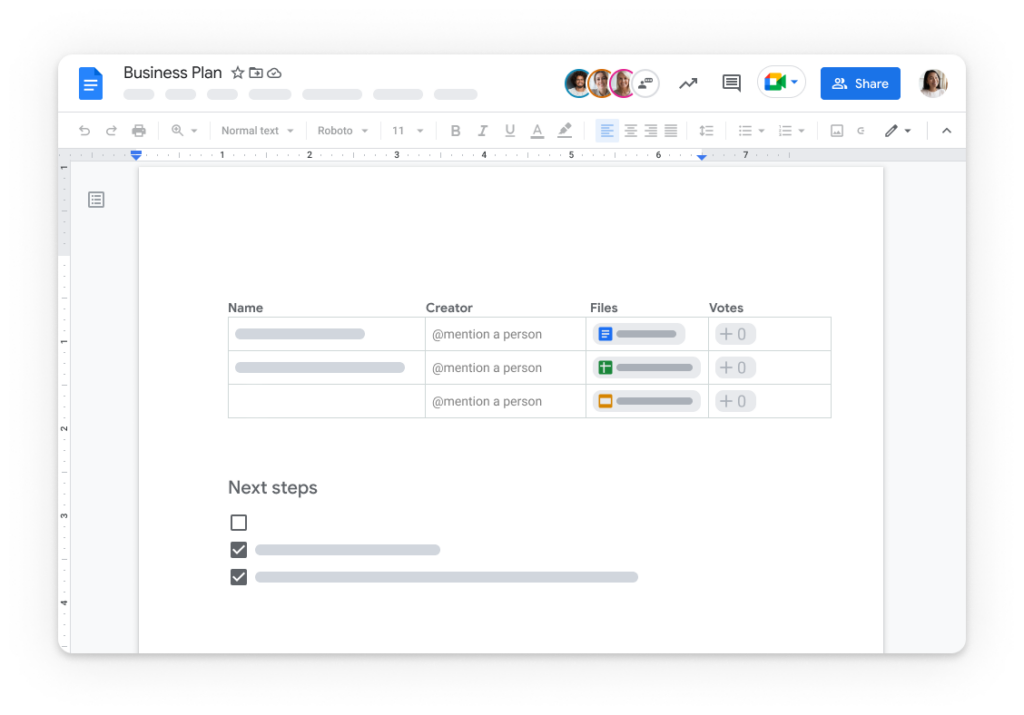
Its intuitive interface and seamless integration with other Google Workspace apps make it an indispensable tool for businesses, educators, and individuals. With its robust online version control and accessibility from any device, Google Docs makes up for a modern collaborative workspace.
How is Multicollab one of the Best Google Docs Alternatives?
Regarding WordPress content creation, Multicollab emerges as a groundbreaking plugin designed to redefine how WordPress teams work together. It has advanced features like Inline Commenting for targeted feedback, akin to Google Docs.
Team Collaboration feature invites editorial users with easy communication and timely Email notifications, Suggestion mode tracks progress, Guest Collaboration involves non-WordPress stakeholders, and Slack Integration ensures crucial notifications reach the right audience.
With its unique approach to real-time collaboration in WordPress, Multicollab empowers teams to synchronize efforts across editorial projects for unparalleled productivity. Users can attach documents to their comments, manage tasks, receive workflow insights, and manage permissions for adding comments and suggestions. It is a great alternative to Google Docs for WordPress teams.
Multicollab lets WordPress teams seamlessly edit together, just like Google Docs. With the convenience of real-time editing directly within WordPress, say goodbye to copy-pasting hassles.
In this comprehensive guide, let us compare the intricacies of these collaborative writing platforms, exploring their features, functionalities, and unique advantages.
Collaboration Features
| Feature | Multicollab | Google Docs |
| Real-time editing capabilities | Upto 5 users can co-edit in real-time on a single post | Multiple users can collaborate |
| Commenting and Suggestion | Internal/External users can add comments and suggestions | Internal/External users can add comments and suggestions |
| Version history and tracking changes | Advanced Dashboard and Activity Timeline features offer insight | Find what’s changed in a file, work with earlier versions, compare and edit documents |
| Notifications | Instant Email & Slack Notifications for mentions or when someone assigns, replies, or approves/rejects feedback. | Collaborators receive notifications when changes are made to the same document or when they are mentioned in comments |
File Storage and Organization
| Feature | Multicollab | Google Docs |
| File organization | Default WordPress Gallery | Copy/Paste |
Integration with Third-party Apps
| Feature | Multicollab | Google Docs |
| 3rd Party integration | Slack & Email | Google Workspace Marketplace, Apps that use SSO with a 3rd-party IdP, LDAP-based apps, Apps that access Drive files, & mobile apps |
Offline Access and Sync
| Feature | Multicollab | Google Docs |
| Offline Access | Not Available | Available |
| Sync | Real-time changes | Real-time changes |
Advanced Formatting and Editing
| Feature | Multicollab | Google Docs |
| Use of Images/videos | Users can collaborate on images and add comments | Users can add edit documents, add images, embed video links |
Security and Privacy
| Feature | Multicollab | Google Docs |
| Data Security | When you save content on Multicollab and share it with your team, Multicollab’s Permissions Module lets you customize permissions for managing comments and suggestions across the entire site. As an admin, you can oversee permissions for all user roles, both default and custom, on your WordPress site. This means you can decide which users can add or resolve comments and suggestions in an article or post, ensuring a controlled and private collaboration environment. | When you save content on Google Docs, it’s kept private – unless you decide to share it. You have control over who gets to see all your words and files. You can revoke access or stop sharing the shared document at any time. Your private content is only accessed when you give permission or when it’s legally required. |
Task Management Capabilities
| Feature | Multicollab | Google Docs |
| Dedicated Task Management Features | Comments & Suggestions | Comments & Suggestions |
| Mentioning Collaborators | Mentioning Collaborators | |
| NA | Checklists | |
| Version History | Version History | |
| NA | Document Outline | |
| Analytics and Reporting | NA | |
| Attach Documents | NA | |
| Customizable Workflow Stages | NA |
Cost and Pricing Models
| Pricing | Multicollab | Google Docs |
| Free | Multicollab’s Free Plan offers: – Inline Commenting – Team Collaboration – Real-time Editing – Guest Collaboration – Reports and Activities – Email Notifications | The basic version of Google Docs is free |
| Paid | Multicollab’s PRO Plan offers: – All free plan features – Suggestion Mode – Slack Notifications – Custom Permissions – Attach Document To Comment – Multilingual – Email Support | Google offers paid plans as part of Google Workspace, which includes additional features such as custom email addresses, increased storage, and advanced administrative controls. These paid plans are typically targeted towards businesses and organizations. |
Customer Support and Documentation
| Features | Multicollab | Google Docs |
| – Free Support and Email Support is available based on the plan – Help Center for complete documentation – PRO plans: Get assistance within 24 hours | – Google Docs Editors Help Community – Google Docs Knowledge Base for self troubleshooting |
Collaboration Use Cases: Google Docs
Google Docs’ primary use case is collaboration, i.e. multiple people working together on a document in real time. Here are some key features that an efficient Google Docs alternative will have to offer:
Real-Time Editing: Multiple users can edit a document simultaneously. Changes made by one user are instantly visible to others, making it easy to work together on a document.
Comments and Suggestions: Users can comment on specific document parts. They can also suggest edits, which can be accepted or rejected by the document owner.
Revision History: Google Docs keeps a detailed history of all changes made to a document. This allows users to revert to previous versions if needed.
Access Control: Document owners can control who has access to the document and the level of access (viewing, commenting, editing). This ensures that sensitive information is only accessible to authorized individuals.
Integration with Google Drive: Google Docs is seamlessly integrated with Google Drive, allowing users to store, organize, and share documents easily.
Offline Access: While Google Docs is primarily an online tool, it does offer some limited offline functionality through the use of browser extensions.
Version Control: Google Docs automatically manages versioning, ensuring that everyone is working on the latest version of the document.
Easy Sharing: Sharing a document is as simple as sending a link. Collaborators don’t need to download or install anything to access the document.
Cross-Device Compatibility: Google Docs can be accessed on various devices (computers, tablets, smartphones) with an internet connection, making it easy for collaborators to work from different locations.
Ease of Use: The interface is user-friendly and intuitive, making it accessible to people with varying levels of technical expertise.
Built-In Templates: Google Docs provides a range of templates for different types of documents, which can save time and ensure a professional look.
Third-Party Integrations: It can be integrated with other tools like Google Sheets, Google Slides, and various third-party applications through the G Suite Marketplace.
Collaboration Use Cases: Multicollab
A competent WordPress editorial workflow plugin like Multicollab is indispensable for content teams seeking to optimize their content creation process. It provides the collaborative features necessary to meet the unique requirements of WordPress-based teams.
Streamlined Task Management: Multicollab offers a centralized platform for managing tasks, assigning responsibilities, and tracking progress. This ensures team members have a clear view of their assignments, deadlines, and priorities, leading to efficient task management.
Seamless Collaboration: The plugin facilitates real-time collaboration, allowing team members to work on content simultaneously. Its integrated commenting system and notification features enhance communication and feedback exchange, promoting seamless collaboration throughout the content creation process.
Customizable Workflow Stages: Multicollab empowers content teams to define their own workflow stages and establish approval processes tailored to their specific needs. This flexibility ensures that content progresses smoothly from one stage to another, with the necessary checks and balances in place.
Content Versioning and Tracking: Multicollab maintains a detailed record of content revisions and changes, providing a clear timeline of each piece’s evolution. Its comprehensive audit trail is invaluable for maintaining transparency, resolving conflicts, and reviewing content history.
Multicollab’s Features for Publishers
Suggestion Mode: Enables tracking of the content creation process by adding inline comments for review by others.
Inline Comments: Allows users to add comments on any part of the content inside Block Editor.
Workflow Management: Helps users easily navigate workflows together and check assignments off to-do lists.
Highlighted Edits: Highlights any edits made to posts or pages, making it easy to accept, reject, and collaborate on changes.
Collaborative Reviews: Facilitates team collaboration and creative feedback during the publishing process.
Mentioning Users: Users can be invited to collaborate and comment on a post simply by mentioning them.
Email Notifications: Users receive email notifications when they are mentioned, enabling quick participation in the conversation.
Tips for Efficient Editorial Collaboration
Based on your unique requirement, either of the two tools can be an asset for you. However, as someone looking to optimize their editorial, you must follow these tips to make the collaborative process more efficient.
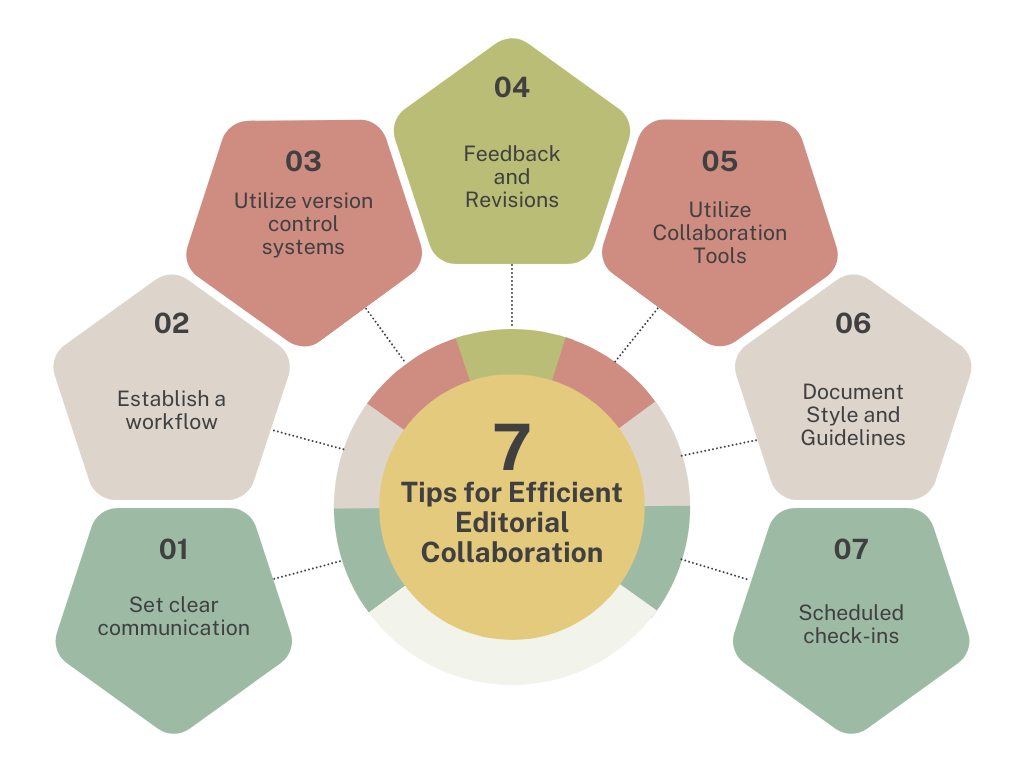
Clear Communication:
- Each team member should clearly understand their tasks, ensuring no crucial aspect is overlooked.
- Using clear and concise language is paramount. Avoid jargon or ambiguous terms that might lead to misunderstandings. This practice ensures that ideas and feedback are conveyed effectively, fostering a cohesive work environment.
Establish a Workflow:
- A well-defined workflow is essential for maintaining order in editorial projects. From the initial brainstorming to final approval, having a structured process streamlines tasks, reduces confusion, and ensures nothing falls through the cracks.
- Leveraging project management tools like Trello, Asana, or Jira allows for efficient progress tracking and setting realistic deadlines. This keeps the team on the same page and helps identify and resolve bottlenecks promptly.
Version Control:
- Utilizing version control systems such as Git or collaborative platforms like Google Docs and Multicollab with revision history enabled ensures that changes are logged, tracked, and can be easily referred back to if needed.
- Clearly labelling and dating versions prevent any confusion about the latest iteration of a document or project. This practice is particularly crucial in fast-paced environments where multiple iterations may occur quickly.
Feedback and Revisions:
- Providing specific, constructive feedback is vital for improving content quality. It should focus on actionable points that help the team members understand what needs adjustment and how to achieve it.
- Cultivating an environment where team members feel comfortable discussing revisions fosters creativity and continuous improvement. Encourage questions, suggestions, and discussions about the content.
Utilize Collaboration Tools:
- Platforms like Google Workspace and Microsoft 365, and collaborative WordPress plugins such as Multicollab provide real-time editing capabilities. This enables team members to work simultaneously on documents, enhancing efficiency and reducing turnaround times.
- Utilize features like commenting and notifications to keep team members informed about updates, feedback, and deadlines. This ensures everyone stays in the loop and can address any issues promptly.
Document Style and Guidelines:
- A well-defined style guide that outlines formatting, tone, and brand guidelines ensures consistency across all content. This strengthens brand identity and helps maintain a professional image.
- Ensuring all team members have easy access to and clearly understand the style guide is crucial. Regular training or refresher sessions can help reinforce adherence to the established guidelines.
Regular Check-Ins:
- Scheduled check-ins serve as a pulse check, allowing the team to adapt strategies and ensure everyone is aligned with the project’s direction.
- Even in remote teams, video conferencing tools foster a sense of connection and understanding, helping facilitate clearer discussions and build stronger team relationships.
Conclusion
Both Multicollab and Google Docs offer valuable tools for collaborative content creation, each with its own set of unique features and benefits. While Google Docs excels in real-time editing and seamless integration with other Google services, Multicollab distinguishes itself with advanced workflow customization, robust permissions management, and a heightened focus on WordPress content teams.
The choice between the two ultimately depends on the specific needs and preferences of your team. Consider the key aspects that matter most to you, whether it’s streamlined task management, secure permissions, or real-time collaboration, to make an informed decision that optimally supports your content creation endeavours.
If you are a WordPress content team already working with Google Docs and would like to experience all Multicollab features, here’s a 14-day free trial for you!