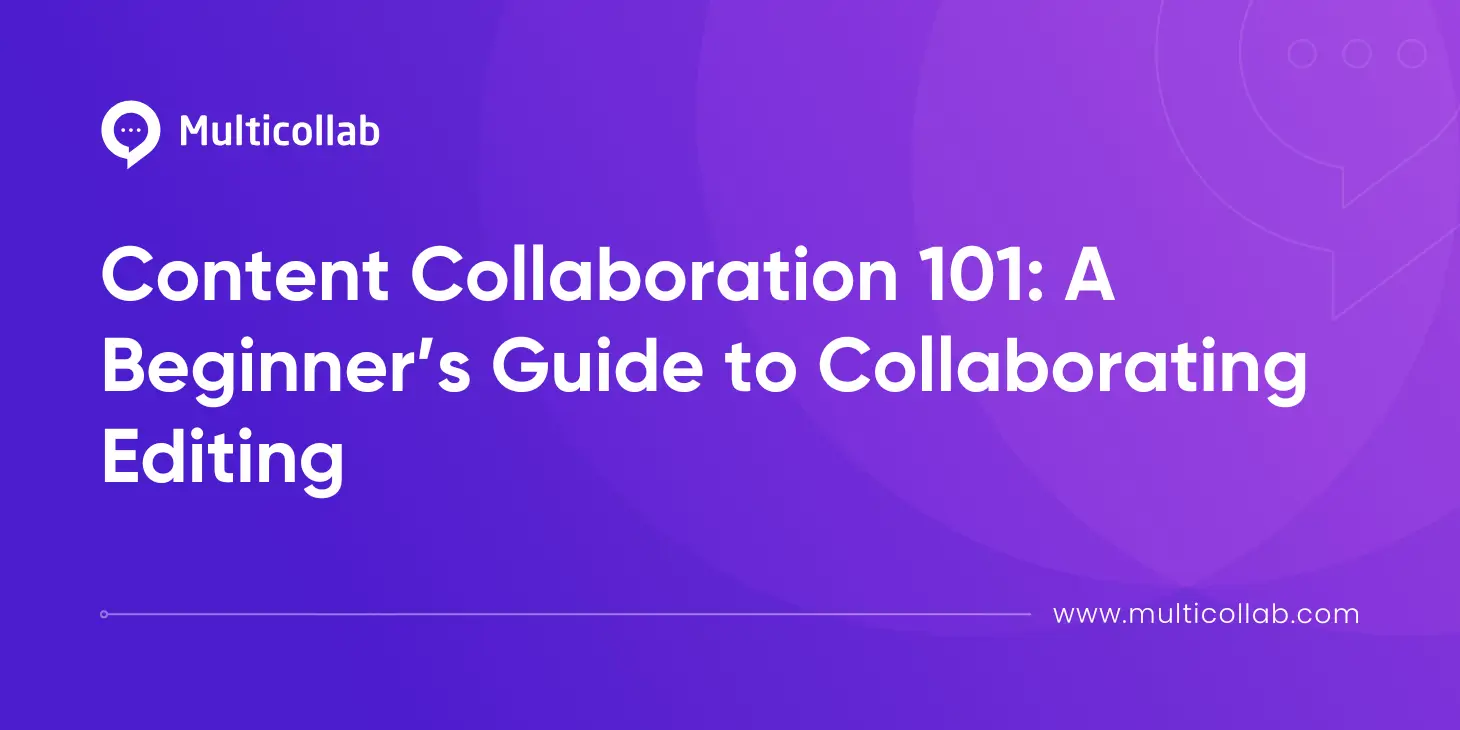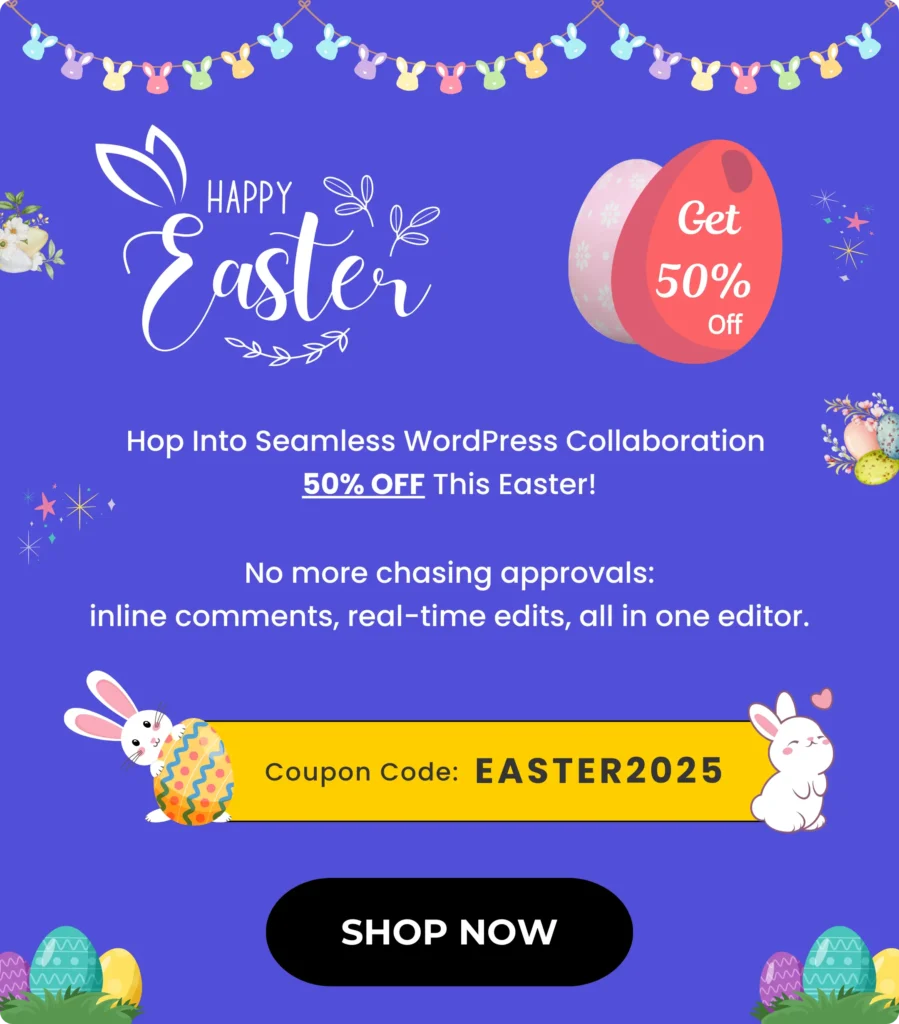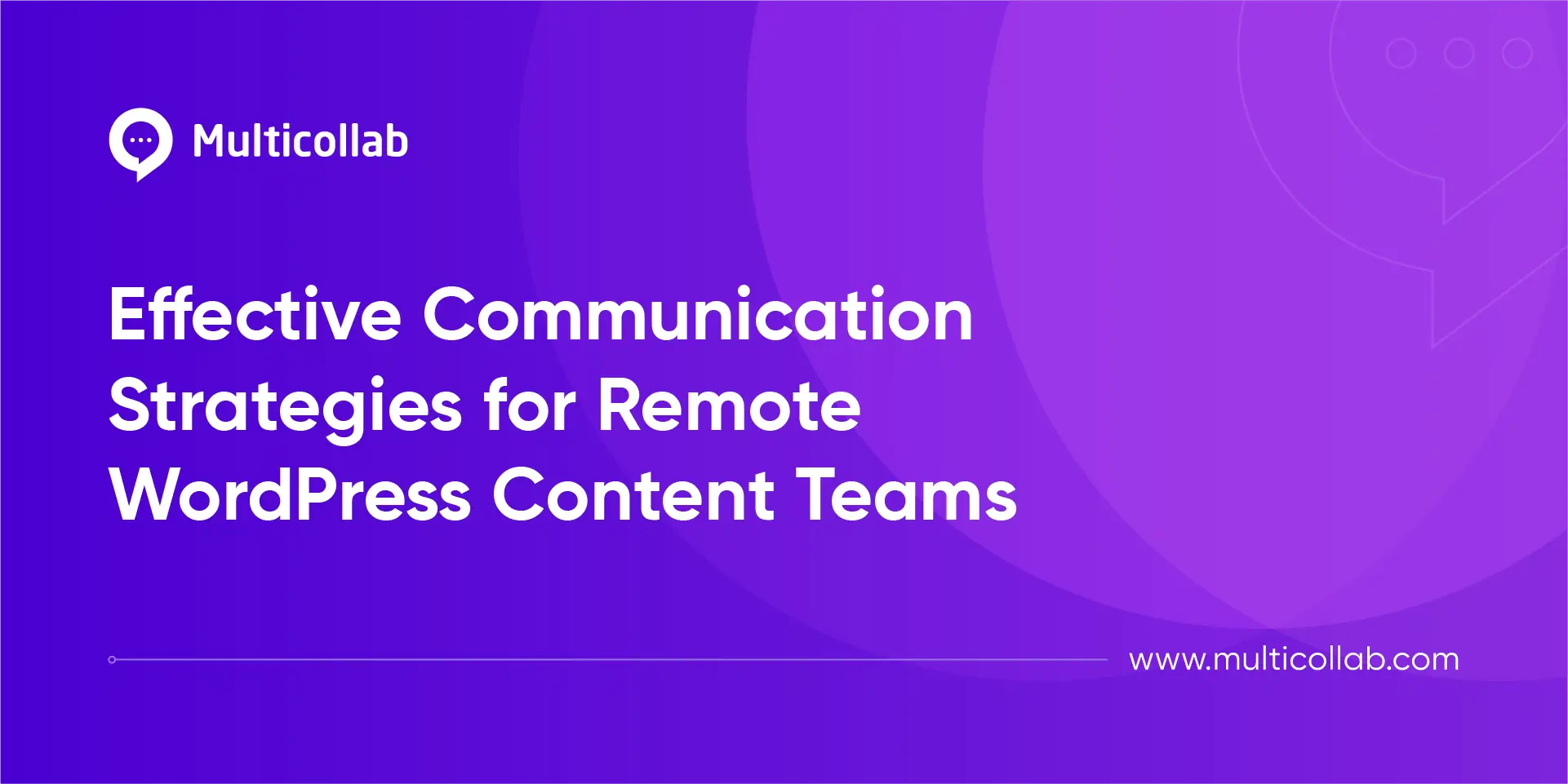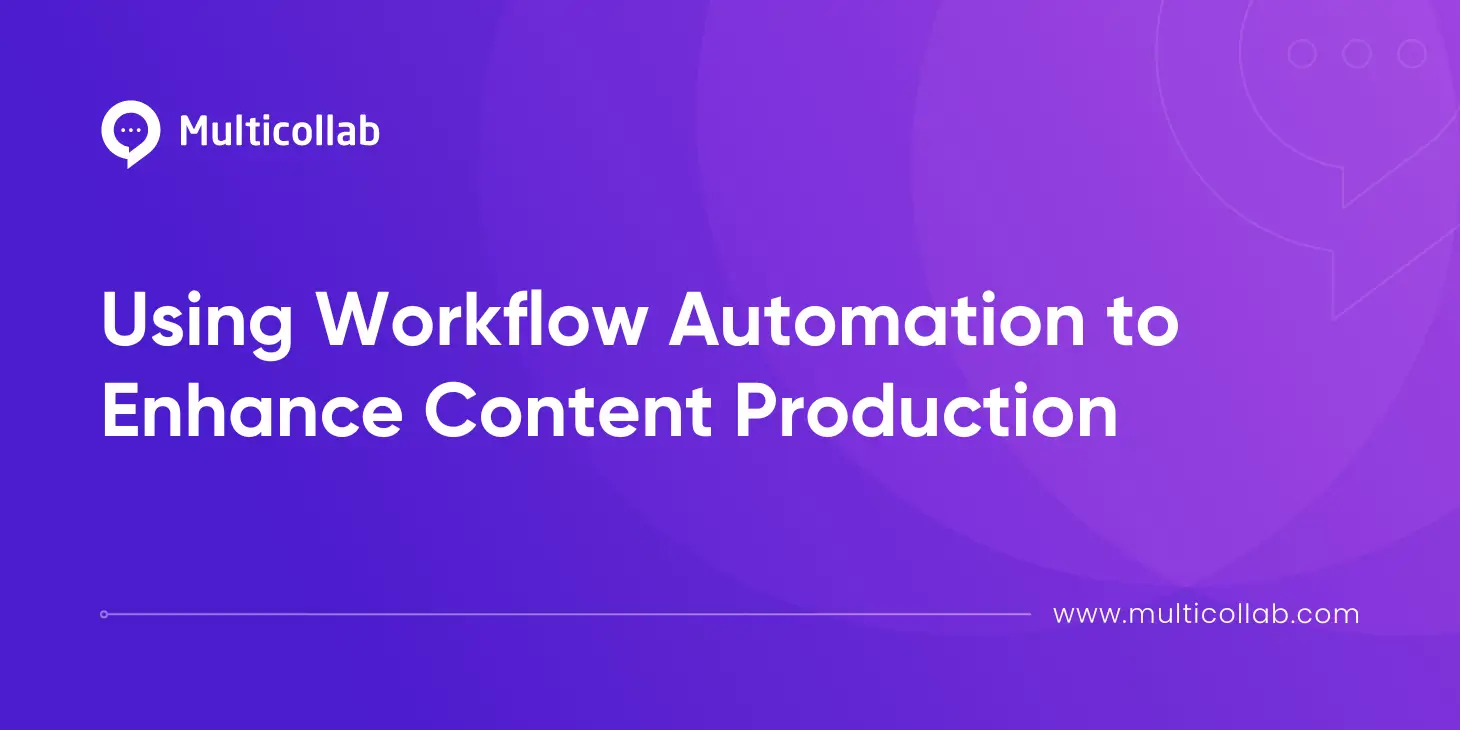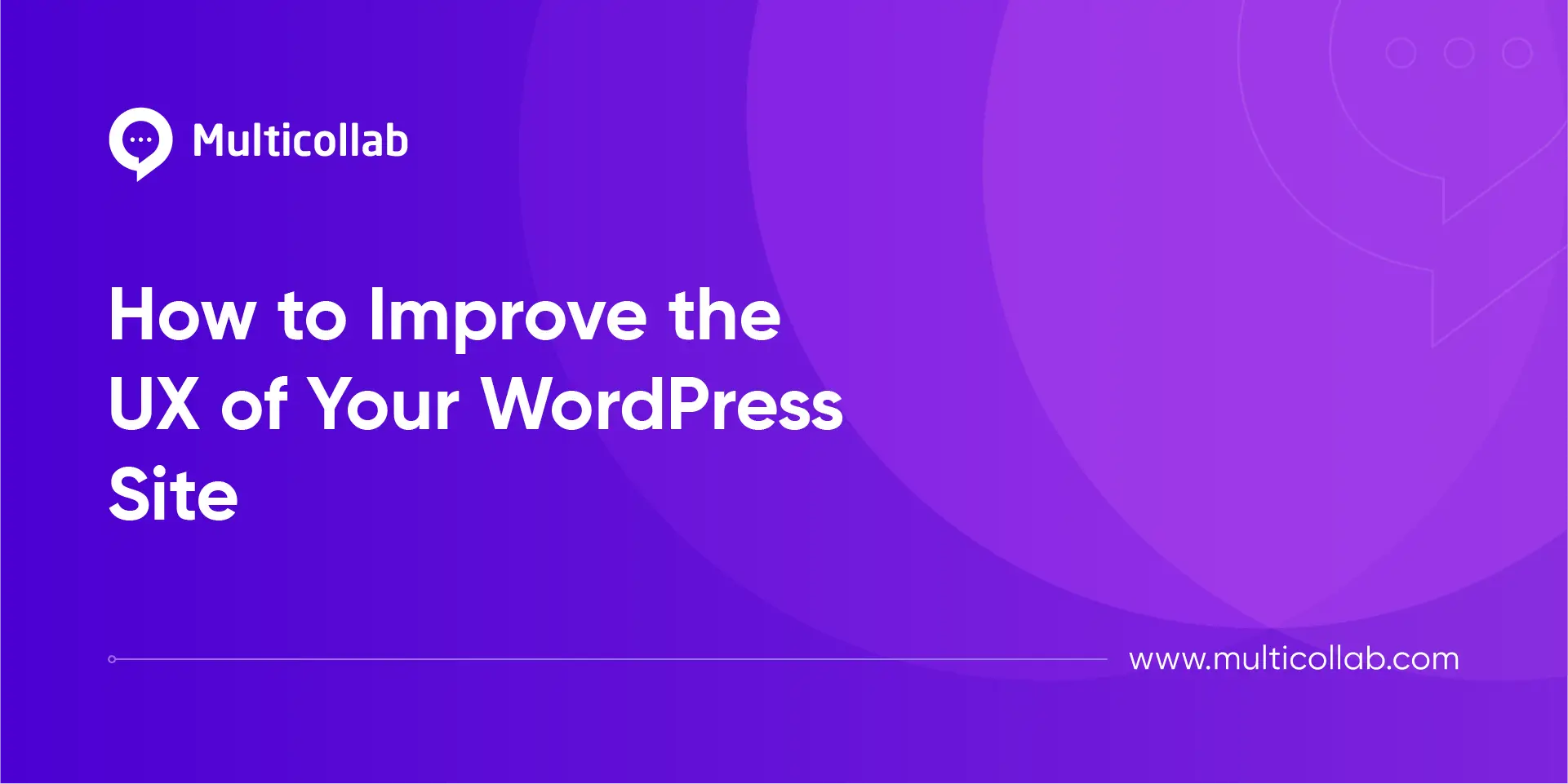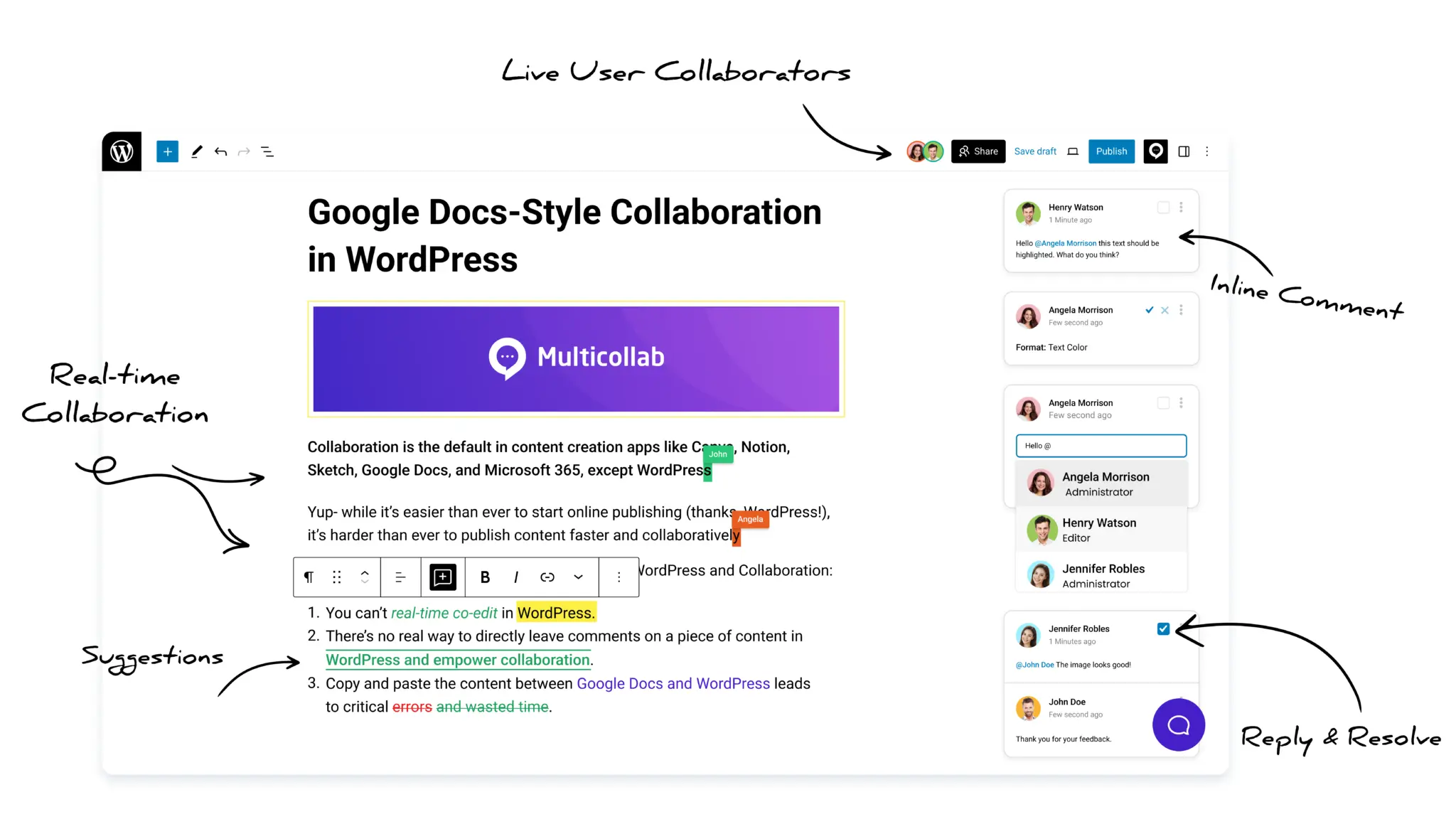Table of Contents
Imagine hitting “publish” on a blog post, only to realize your team missed a glaring typo in the headline. This happens more often than we’d like to admit, whether you’re managing a team of content creators or working solo.
A single oversight can undermine your credibility, traffic, and even sales. But there’s a powerful solution: collaborative editing. This method allows your team to spot mistakes, brainstorm new ideas, and streamline workflows—all in real-time.
This guide will show you how to master collaborative editing. Let’s dive in.
What is collaborative editing? (and what it’s not)
Collaborative editing is like a digital roundtable. Imagine your writer, editor, and CEO all working on the same document at the same time—without messy email chains or confusing file names like “Final_Final_v3.doc.”
But let’s get specific: collaborative editing tools let you:
- Edit the same document simultaneously
- Leave threaded comments with @mentions
- Track changes and revert to older versions
- Assign tasks or approvals
It’s not about chaos. You don’t lose control. Instead, you gain clarity by seeing who changed what, when, and why.
It’s not just for big teams. Even freelancers can use it to collaborate with clients or proofreaders.
Example workflows:
- Old-school method: Email a Word doc → Wait days for feedback → Merge conflicting edits → Miss the deadline.
- Collaborative editing: Work live in tools like Google Docs → Resolve comments in real-time → Publish faster.
The top 5 benefits of collaborative editing
Faster turnarounds: No more waiting for feedback. Need a last-minute change? Tag your editor in a comment and fix it live.
Fewer mistakes: Ten eyes catch errors one person might miss. Typos, broken links, or tone issues? Gone.
Creative synergy: Your team drops a visual idea in the margins. Your CEO suggests a stronger hook. Everyone wins.
Transparent workflows: See exactly who made edits, rejected suggestions, or approved the final version. No more guessing games.
Works for teams of all sizes: Perfect for a blogger + editor duo or a 50-person content team.
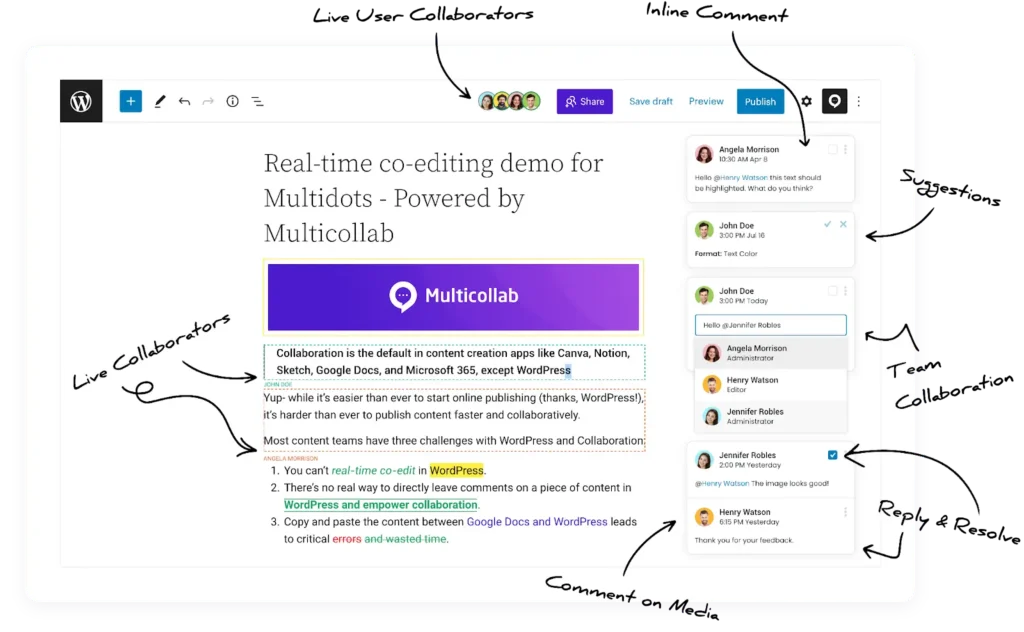
Multicollab, a robust collaboration plugin for WordPress, is designed to bring teams together in real time, ensuring smoother workflows and faster content approval.
From real-time collaboration to inline comments and suggestion modes, this plugin empowers teams to work more effectively without leaving the WordPress dashboard. Let’s dive into how Multicollab can revolutionize your content workflows.
Common collaborative editing challenges (and how to solve them)
Problem 1: “Too many cooks in the kitchen.”
Fix: Assign clear roles. Example:
- Writer drafts content.
- Editor polishes grammar and structure.
- Approver gives final sign-off. With features like Team Collaboration, you can mention users directly in comments and assign tasks to streamline your process.
Problem 2: “Version control nightmares.”
Fix: Multicollab’s version control ensures you never lose track of changes. You can easily revert to previous drafts and manage feedback seamlessly.
Problem 3: “Vague feedback like ‘make it better’.”
Fix: Train your team to give specific, actionable notes. Instead of “This section is weak,” try:
- “Add stats to support the third paragraph.”
- “Shorten the intro to 50 words.”
Template: “Action + Reason” feedback
Example: “Move this case study higher—it strengthens our credibility.”
Choosing the right collaborative editing tool: A feature comparison
| Feature | Google Docs | Notion | WordPress + Multicollab | Other tools |
| Real-time editing | Yes | Yes | Yes | Varies |
| Version control | Yes | Yes | Yes | Varies |
| Integrations | Limited | Limited | Extensive (Slack, Email, etc.) | Varies |
| Approval workflows | No | No | Yes | Varies |
| Task assignments | Yes | Yes | Yes | Varies |
This comparison helps you choose the right content collaboration tool based on the features most important to your team’s workflow.
How to set up collaborative editing in 4 simple steps
Pick your tool: Start with free options like Google Docs or Notion. For WordPress content teams, go ahead with Multicollab.
- Approval workflows
- Integrations (Slack, Trello)
- Version control
Define roles: Who writes? Who approves? Clarify this upfront to avoid overlap. Example workflow:
- Day 1: Writer drafts the post.
- Day 2: Editor adds comments.
- Day 3: Approver gives final sign-off.
Set deadlines: Use a shared calendar (like Trello or Asana) to keep everyone on track. Pro tip: Add buffer time for unexpected revisions.
Create a feedback system: Agree on how to give notes. Example:
- Use @mentions to tag teammates.
- Approved = Green, Needs urgent fixes = Red.
Template: “@John, can we add a CTA here? The conclusion feels incomplete.”
Key features of Multicollab: Real-time collaboration and beyond
Multicollab enhances collaborative editing within WordPress by offering powerful features that streamline your content creation and approval workflows. Below are the key features that make it stand out:
Real-time collaboration: Edit content simultaneously with your team, making instant changes and updates.
Inline comments: Leave comments directly within the content, making feedback specific and easy to address.
Suggestion mode: Track suggested changes without applying them, allowing authors to accept or reject edits.
Version control: Easily revert to previous drafts with a clear history of all edits and changes.
Custom permissions: Control access and permissions based on roles, ensuring secure collaboration.
Guest collaboration: Invite external contributors without needing them to create a WordPress account.
Activity tracking & reports: Monitor user activity and track changes to ensure smooth content approval.
Slack/Email integration – Get notified when someone comments or approves content.
Sarah’s 10-person content team used to waste hours emailing WordPress drafts back and forth. With Multicollab, they now edit blog posts live, with everyone’s changes visible instantly. The content manager can drop a comment asking for a headline tweak, and the editor can update it, resolve the comment, and hit “publish”—all in just 20 minutes. As a result, their publishing speed has doubled, and they’ve eliminated version conflicts altogether.
Advanced collaboration hacks for power users
Once you’ve mastered the basics, these advanced tips will help you maximize your collaborative editing workflow:
Template use for faster content creation: Use pre-designed templates for blog posts, product descriptions, etc., to ensure consistency and speed up content creation.
Automated notifications: Set up automated notifications for comments, approvals, and edits in Slack or email to stay informed without having to check the document constantly.
Leveraging AI-assisted editing tools: Use AI-powered tools like Grammarly or ProWritingAid to quickly optimize your content for grammar, style, and readability.
Advanced workflow optimization: Implement custom workflows in tools like Asana or Trello to align with your collaborative editing tool (e.g., setting up content review steps that integrate with Google Docs or WordPress).
Conclusion
Gone are the days of lonely drafting and messy feedback loops. Collaborative editing lets teams create smarter, faster, and with fewer headaches.
- Assign roles to avoid chaos.
- Use tools that match your team’s size and tech stack.
- Train your team to give clear, actionable feedback.
And if you’re a WordPress user? Multicollab is the missing piece. It turns your CMS into a collaboration powerhouse with no more switching between tabs or losing track of edits.
Ready to Try It? → Start your free 14-day Multicollab trial and see why 1,000+ content teams swear by it.